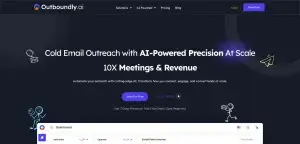Are you aware that a whopping 91% of cyberattacks originate from phishing emails? It’s crucial to shield your domain from such threats, and one effective strategy is setting up DKIM.
This system adds a secure signature to your outgoing emails, confirming their legitimacy and reducing the likelihood of them being flagged as spam.
You might be wondering, how do you go about implementing DKIM on your domain? In this piece, we’ll guide you through each step of the process, offering easy-to-follow instructions and insightful tips.
Don’t miss this chance to bolster your email security and boost your domain’s credibility.
Key Takeaways
Did you know that a shocking 91% of cyberattacks start from phishing emails? It’s absolutely essential to protect your domain from such threats, and one of the most effective ways to do this is by setting up DKIM.
So, what’s DKIM? It’s a system that attaches a secure signature to your outgoing emails. This not only verifies their authenticity but also decreases the chances of them being marked as spam.
You might be thinking, “Setting up DKIM sounds complicated. How do I do it?” Don’t worry, we’ve got your back. In this article, we’ll take you through every step of the process. We’ll provide simple instructions and useful tips that you can easily follow.
Don’t pass up this opportunity to strengthen your email security and enhance your domain’s credibility. It’s all about making your digital space a safer place. Let’s get started!
Overview of DKIM Setup Process
If you’re interested in making your email communication more secure and authentic, then setting up DomainKeys Identified Mail, or DKIM for short, is a great step to take. What’s DKIM you ask? Well, it’s a popular method of email authentication that stamps outgoing emails with a digital signature, sort of like a seal of approval.
When an email with DKIM hits an inbox, the receiving email system can check that signature to make sure the email is legit. It’s like checking the seal on a letter before opening it. The signature is decrypted using a public key which is openly available as a DNS record attached to your domain.
Now, the key to DKIM is actually two keys – a public key and a private key. Imagine these like a padlock and key. The private key is like the key, kept safe and secure on your email server. The public key is like the padlock, visible to everyone in the form of a DNS record for your domain.
When you set up DKIM, you’re effectively locking your emails with this private key and letting email servers check the lock with the public key. If everything lines up, the email is accepted as genuine. It’s a simple but effective way to make your email communication more secure and trustworthy.
Setting Up DKIM for Gmail
Are you ready to get DKIM up and running for Gmail? Let’s dive right into it!
First things first, you need to whip up a DKIM key pair, and you can make this happen right in your Gmail admin console. Once you’ve got that key pair in hand, it’s time to add the DKIM DNS record into your domain’s DNS settings.
But don’t stop there! Now, you need to switch on DKIM for your domain within the Gmail admin console. Just remember to verify that the DKIM DNS record has fully propagated. Don’t worry, it’s not as complicated as it sounds!
Now for the fun part: testing your setup. You can do this by sending an email to a Gmail account. Then, take a peek at the email headers – if you see the DKIM signature there, congratulations! You’ve successfully set up DKIM for Gmail. How easy was that?
Google DKIM Setup Process
Are you looking to add an extra layer of security to your Gmail? Let’s talk about setting up DKIM, or DomainKeys Identified Mail. What’s great about DKIM is that it helps to make sure your emails are properly verified, reducing the risk of email spoofing. And guess what? It’s actually quite simple to get it set up.
The first step is to generate your DKIM keys. These are made up of a public key and a private key. The public key gets added to your domain’s DNS records as a TXT record. Now, your private key is important, so make sure you keep it safe and secure.
Next up, you’ll need to add the CNAMES that Google gives you to your DNS service provider. Once you’ve done that, head back over to your Google Admin console and switch on DKIM signing for your domain.
By doing this, you’ll add a DKIM record to your DNS. This is a great move because it helps to keep your emails secure. It attaches a digital signature to every email you send out. So, when someone gets an email from you, their email service provider can check this signature to verify the email’s authenticity.
With DKIM, you’re not only boosting your email delivery rates but also making sure your emails are verified properly. It’s a win-win, right?
Tutorial for Gmail DKIM
Setting up DKIM for your Gmail isn’t as complex as it sounds. Let’s walk you through the process step by step.
First off, you need to publish the CNAMES shown in the pop-up window and switch on DKIM. Here’s how you do it.
First, pop over to your domain provider’s website and find your DNS records. Once there, you’re going to add the DKIM record that Gmail gave you as a TXT record in your DNS settings. Don’t forget to save these changes.
Next, hop back over to your Gmail account settings. Look for the ‘Start authentication’ button in Google Workspace and give it a click. Doing this will switch on DKIM for any emails you send out.
Now let’s make sure everything is working properly. Send a test email from your domain (that now has DKIM enabled) to another email account. Once it’s sent, check the message header for the DKIM signature. If it’s there, you’re good to go!
And while you’re at it, think about also setting up SPF and DMARC. They’ll provide even more validation and security for your emails. It might seem like a lot, but trust us, it’s worth it.
Setting Up DKIM for Microsoft Office 365
If you’re looking to set up DKIM for your Microsoft Office 365, I’ve got some easy-to-follow steps for you.
First, head over to the Exchange admin center. Once you’re there, take the path of Home – Policy – DKIM.
Here’s the fun part, pick the domain you want to add DKIM to and activate it for signing messages. It’s important to do this for each custom domain you’ve got.
What’s great about this setup is it gives your email security a boost and also shields you from any potential email spoofing attacks.
Exchange DKIM Configuration
If you’re looking to set up DKIM for your Microsoft Office 365, don’t worry, it’s not as tricky as it sounds. You can do this by using PowerShell cmdlets to publish the CNAME records and turn on DKIM signing for your domain. Let me walk you through it:
First things first, make sure everything’s good to go with your existing setup. Run the Get-DkimSigningConfig command to double-check that your DKIM signing configuration is all set for your domain.
Next, let’s talk security. If you’re currently using a 1024-bit key, consider upgrading it to a 2048-bit key. Why? Simply put, it’s more secure. You can make this change with the Rotate-DkimSigningConfig command.
And if you’re expanding your Microsoft Office 365 and adding new domains, don’t forget to enable DKIM for those new domains too. It’s always better to be safe than sorry, right?
Enabling DKIM for Domains
Are you looking to step up your email security game? Well, enabling DKIM for your domains in Microsoft Office 365 is a great place to start. It’s actually quite simple – all you need to do is head over to the DKIM page in the Microsoft Defender portal. From there, setting up and managing your digital signature for outbound emails is a breeze.
You might be wondering, what’s the big deal with DKIM? Well, it’s all about authenticity. When you enable DKIM, you’re creating a private key and adding related CNAME records to your DNS settings. This lets the servers that receive your emails check and confirm that they’re genuinely from you. It’s like a digital stamp of approval on your emails, boosting your credibility with recipients while thwarting email spoofing attempts.
And the best part? DKIM isn’t a lone ranger. It works hand in hand with other email authentication methods like SPF and DMARC to bolster your email security. So, by setting up DKIM, SPF, DMARC, and BIMI, you’re not just making your emails safer, you’re also enhancing the success of your email marketing campaigns by ensuring your emails reach the intended recipients.
Importance and Benefits of DKIM
Wondering why DKIM should be a part of your email system? Well, let’s chat about it.
First off, DKIM acts like a security guard for your emails. It attaches a digital signature to all outgoing messages. Think of it as a seal of approval that tells email systems, ‘Hey, this email is genuine and not some sneaky scam pretending to be us.’ This way, we’re keeping all those nasty email spoofers at bay.
Next, DKIM is like the cherry on top of your email security cake. When you pair it with other methods such as SPF and DMARC, you’re building a fortress against phishing attacks. Plus, it’s a great way to show email systems that you’re serious about security. This boosts your domain’s reputation and makes sure your messages reach inboxes, not spam folders.
Lastly, DKIM is the key to avoiding those dreaded spam filters. Without it, your emails could end up being mistaken for spam. But with a DKIM record in your DNS, email systems can check if your message was tampered with during transit. If it’s all clear, your email has a better chance of landing in the right inbox, not the spam folder.
Can Setting Up DKIM for Your Domain Improve Cold Email Outreach?
Yes, setting up DKIM for your domain can significantly improve cold email outreach. By authenticating your email domain, you can increase deliverability and reduce the chances of your emails ending up in the spam folder. This is crucial for any company looking to make the perfect cold email software choice.
Creating a DKIM Record for All Domain Providers
Alright, let’s talk about setting up a DKIM record for your domain provider. Now, every domain provider has their own unique way of doing things. So, the first thing you want to do is to look up the specific instructions for your provider. It’s crucial that you follow these directions to the letter to get things set up correctly.
First off, you’re going to need to create a key pair for DKIM. This is a public and private key combo that you’ll use to sign your outgoing emails. The public key gets added to your DNS records as a TXT record.
Next up, you’re going to set up DKIM to create a signature for each email you send out. This signature gets added to the email header, specifically the Authentication-Results header.
But wait, there’s more! DKIM shouldn’t be used alone. It works best when you use it along with SPF and DMARC. This combination boosts email deliverability and security.
If you’re new to DKIM or have more than one domain, it’s a good idea to get some support or look at the documentation from your domain provider while you’re setting up the DKIM record. It can get a bit tricky, but with a little patience and careful following of instructions, you’ll get the hang of it.
Checking DKIM and SPF Records
You know how crucial it’s to make sure your emails reach their destination, right? Well, that’s where checking your DKIM and SPF records come into play. Let’s chat about why this is so important.
First off, you want to make sure your emails get where they’re going, and not end up in the dreaded spam folder. Checking your DKIM and SPF records is like checking your car’s oil – it keeps everything running smoothly. It verifies that your records are spot on and that your email authentication is working like a charm.
Next, there’s the whole issue of email spoofing. That’s when bad guys send emails that look like they’re from you. It’s not cool, and DKIM and SPF records are your first line of defense. By checking these records, you’re making sure your domain is buttoned up tight and safe from these attacks.
Last, but definitely not least, is your email reputation. Think about it like your personal credit score. You want it to be as high as possible, right? Well, same goes for your email reputation. Checking your DKIM and SPF records can help you spot any issues that might be dragging your reputation down. This is super key if you’re sending out a lot of emails or doing email marketing campaigns.
Frequently Asked Questions
How Do I Know if My Domain Is DKIM Enabled?
Ever wondered if your domain has DKIM enabled? Don’t worry, finding out is quite simple. What you need to do is look into your DNS records. You’re on the hunt for a TXT record that’s got a particular DKIM selector. Once you’ve found that, check your outbound emails. Do they have a DKIM-Signature header? If so, you’re all set. If you’re still unsure or need more detailed instructions, don’t hesitate to look up your provider’s guidelines. They should have all the information you need.
How Do I Add DKIM to My Office 365 Domain?
If you’re looking to add DKIM to your Office 365 domain, you’re in the right place! This simple, step-by-step guide is here to help. Why is this important, you might ask? Well, it’s all about making sure your emails are secure, they reach their intended recipients, and that you’re meeting all necessary regulations.
But that’s not all. This guide will also help out if you’re coming up against any configuration problems. Plus, it’ll show you how to get DKIM working hand in hand with other authentication methods for the best possible results. So, let’s get started, shall we? This could be a game-changer for your email security and deliverability.
What Is the DKIM Record for Your Domain?
Think of the DKIM record for your domain as a kind of online bodyguard for your emails. It’s a digital signature that confirms “yes, this email is legit.” This handy little tool is all about making sure that your emails aren’t posing as someone else’s (known as email spoofing) and ensuring your messages reach their intended recipients smoothly. To get this bodyguard on your team, you’ll need to add CNAME records to your DNS service provider. It’s a bit technical, but worth it for the peace of mind it brings.
How Do I Find the DKIM Selector for My Domain?
If you’re wondering how to locate the DKIM selector for your domain, don’t worry, it’s not as complex as it might seem. This specific piece of information is tucked away in the DKIM signature, which is part of the email header. Why is this important, you ask? Well, this selector is unique to your domain. It plays a crucial role in helping to find the public key that’s needed for verification. So, finding it is quite an important step!