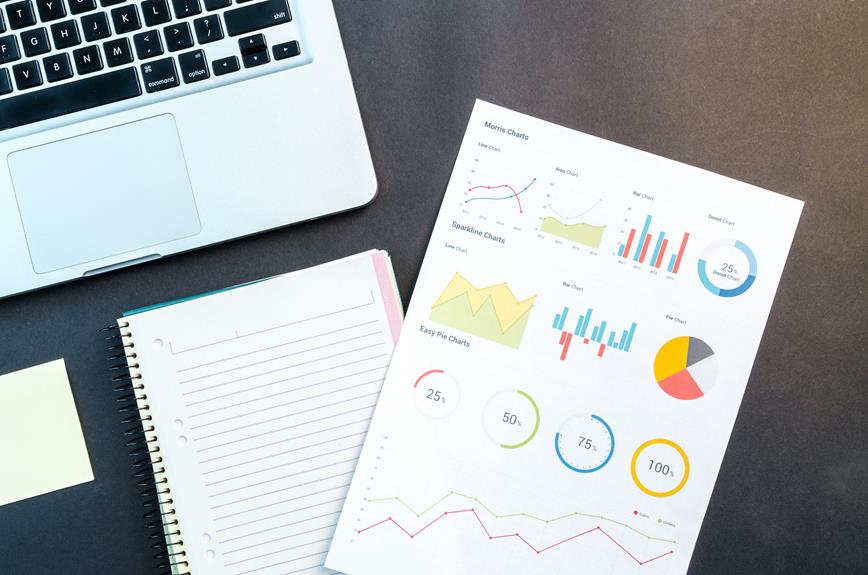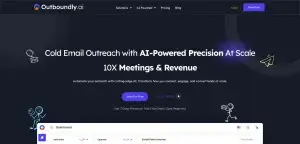Are you constantly battling against the clock to create quarterly sales reports?
Wish you could just have an easy, no-hassle template that helps you display your sales data by territory in a simple, understandable way?
Well, your wish is our command! We’re here to introduce a handy, free template that will make your sales reporting a breeze.
Not stopping there, we’ll also share some tried and true methods to spice up your reports and help you draw meaningful conclusions.
So, gear up to turbocharge your sales analysis game!
Key Takeaways
Tired of racing against time to whip up those quarterly sales reports?
Well, we’ve got some good news for you. We’re rolling out an easy-to-use, absolutely free template that will help you present your sales stats by territory in the most straightforward way.
But we’re not stopping there. We’re also going to share with you some well-tested techniques to add a bit of zest to your reports and assist you in drawing insightful conclusions.
So, get ready to amp up your sales analysis game!
Benefits of Quarterly Sales by Territory Reports
Think about the value of a map when you’re on a road trip. It shows you where you’ve been, where you’re heading, and most importantly, where you could take a turn for better. That’s exactly what Quarterly Sales by Territory Reports do for businesses. They’re like a compass, guiding businesses through the complex world of sales across different regions.
These reports aren’t just a collection of numbers, but a goldmine of information. They help businesses understand the rhythm of their sales, spotting patterns and trends in different territories. So, if there’s a specific area that’s not doing so well, these reports help businesses identify it. And once that’s done, they can come up with strategies to fix the problem.
But that’s not all! These reports are also like a crystal ball. They help businesses predict their future sales and set achievable goals. This way, they’re not caught off guard by any challenges and can jump on any opportunities that come their way.
Whether the reports are presented in a simple table or a fancy Pivot Table, they hold the key to informed decisions. They provide the information needed to steer the business in the right direction and boost sales. So, in a nutshell, Quarterly Sales by Territory Reports are a powerful tool for businesses, helping them navigate the market and set the sails for success.
Setting up Google Sheets for Sales Reporting
So, you’re looking to get your sales reporting in order using Google Sheets, right? That’s a fantastic choice! Let’s get started, shall we?
The first thing you need to do is organize your sheets with tabs. Imagine having separate drawers for your socks, undies, and shirts. It’s the same idea here – your raw data, processed data, and visual reports each get their own tab. It’s all about staying neat and organized.
Now, remember all that data sitting in your CRM system? It’s time we bring it into Google Sheets. It’s pretty straightforward – just import it in. This way, everything you need is in one place, ready to be sorted, analyzed, and whatnot.
Finally, let’s add some style to your sheets. This isn’t just for the looks, mind you. It’s for practicality! Bold headers, gridlines, and alternating row colors can make your data easier to read. It’s like adding road signs for easy navigation.
Tab Organization Techniques
Are you on the hunt for some smart ways to arrange your Google Sheets for sales reporting? You know, getting your tabs in order can really make a difference when it comes to showing quarterly sales by territory. It’s all about having that data at your fingertips, presented in a way that’s easy to understand. Let’s talk about how you can achieve this.
First off, consider setting up individual tabs for different kinds of data like raw data, processed data, and visual reports. This way, you can avoid clutter and find what you need without hassle.
And, you know what’s a game-changer? Good formatting. Go for bold headers, gridlines, and alternating row colors. They not only make your sheets look good but also make it easier for you to navigate through your data.
But let’s not forget about keeping your data up to date. Remember, you can import data from other files or CRM reports by using the File – Import option. This ensures that your information is always accurate and current.
Lastly, give your tabs meaningful names. Something like ‘Q2 2023 Sales by Territory’ instantly tells you what’s inside.
Importing Data From CRM
When you’re setting up your Google Sheets for sales reports, it’s a smart move to pull data from your CRM systems. This method helps to keep your data precise and well-organized.
Think about it like this – you’re taking all the important sales info, like territory metrics, and putting it into a Google Sheets document. From there, you can use a tool like a PivotTable to neatly arrange and examine the data.
What you end up with is a comprehensive sales report that shows you territory sales on a quarterly basis. And the beauty of it is, you can make this report your own. Tidy up the table, change the column names, or make it visually striking – it’s all up to you.
But it doesn’t stop there. For a deeper look at sales performance, you can also use sales reporting tools like InsightSquared and Canopy.
Formatting for Easy Navigation
Let’s chat about how you can optimize your Google Sheets for sales reporting. It’s all about putting your data in order and making it look good. Trust me, it makes a world of difference.
First things first, keep your data tidy. Think of setting up separate tabs for raw data, processed data, and visual reports. This way, you’ll have everything at your fingertips and you won’t waste time searching for information.
Next up, let’s talk about making your data easy on the eyes. Bold headers, gridlines, and alternating row colors are your best friends here. They’ll help your data stand out and guide you smoothly through the maze of information.
Now, have you ever used Pivot Tables? They’re a great tool for summarizing and analyzing your sales data. Just choose your data, click on the Insert tab, and select Pivot Table. Voila, you’ve got a dynamic report that shows quarterly sales by territory.
And don’t forget about number formatting. It’s a small detail, but it can make a big difference. By showing currency symbols and decimal places, you’re making your sales figures crystal clear for everyone.
Polishing Data With Validation and Cleanup
Hey there!
You know how important it’s to get your quarterly sales by territory report spot on, right? Well, there are a few tricks you can use to make sure your data is as precise and consistent as possible.
One of them is using data validation features in tools like Google Sheets. It’s almost like having a mini quality control officer right inside your spreadsheet. It helps you make sure that only the right kind of data, like correct dates, sales figures, and predefined lists, get into your report.
And guess what? You can also create your own formulas to find and fix any data that doesn’t look quite right. It’s like being a data detective, sifting through the numbers to make sure everything adds up.
This way, you can trust that your report is as accurate and reliable as it can be. And let’s be honest, who doesn’t want that?
Data Consistency for Accuracy
Creating a robust sales report isn’t a walk in the park. It needs a bit of elbow grease, but trust me, it’s worth it. The key? Cleaning up your data and cross-checking it. Why? Well, it guarantees consistency and precision, which are vital for meaningful Sales Reporting and Sales Analysis.
Picture this: You’re compiling your Quarterly Sales by Territory reports. With spotless and validated data, you’ll have accurate insights at your fingertips.
So, how do you achieve this gold standard of data consistency and accuracy? Let’s chat about some easy steps you can take:
- First off, why not use Google Sheets? It has a handy data validation feature that can be a lifesaver when it comes to dates, predefined lists, and sales figures.
- Next, let’s talk about custom formulas and the Unique function. They’re like your secret weapons for spotting and fixing any data inconsistencies.
- Here’s another tip: Keep an eye on your timing, sales, and territory data. Consistency here means your reporting will be spot on.
- Lastly, it might seem minor, but color-coding your calculated fields can make a world of difference. It separates them from the raw data and makes insights pop.
Custom Formulas for Cleanup
Keeping your data clean and consistent can sometimes feel like a daunting task, right? But don’t worry, custom formulas are here to save the day. They’re like your personal data detectives, helping you spot and fix inconsistencies in your sales data.
Think about it this way – you’ve got a whole bunch of different values in your data, and you want to make sure they’re all unique. The Unique formula is your go-to tool. It’s like a magnifying glass, highlighting any oddities in your data.
But there’s more to custom formulas than just data policing. They’re also great at crunching numbers. Let’s say you want to know how much you’ve sold in each sales territory. A custom formula can calculate that in a jiffy.
Now, imagine you’re preparing your quarterly sales report by territory. Wouldn’t it be great to have all these insights right at your fingertips? That’s where custom formulas come in handy. You can embed them in your PivotTable report, and voila – you have all the insights you need.
Just remember to include all your data in the range for the analysis. You wouldn’t want to miss out on any crucial information, would you? So make sure your entire table is covered for a thorough analysis across all regions and sales teams.
Transforming Dates Into Quarters
Switching your sales dates into quarterly chunks can really help when you’re trying to make sense of all that data. It’s all about making it easy to read, understand, and analyze for better decision-making.
Both Microsoft Excel and Google Sheets have handy formulas that can turn your dates into quarters in a flash. All you have to do is choose the data you want to convert, use the right formula, and voila – you’ve got your sales data sorted by quarters.
Why is this helpful, you ask? Well, imagine being able to whip up tables that show your sales figures for each quarter, sorted by territory. That’s some powerful information right there. You can spot trends, make comparisons, and get a clear picture of how sales are performing throughout the year.
Can I Use the Quarterly Sales Report Template to Calculate Sales Commission?
Yes, you can utilize the Quarterly Sales Report Template to create a sales commission structure template. By using the data from the report, you can calculate the sales commission for your employees based on their performance during the quarter. This will help streamline the process and ensure accuracy.
Creating Quarterly Sales by Territory Reports
Creating sales reports broken down by quarters and territories can be a real game-changer. It’s like zooming out on a picture, giving you the bigger scene and helping you spot trends and patterns you wouldn’t see otherwise. Let’s chat about how to make this happen.
For starters, you could use pivot tables. They’re like your personal data butler, neatly sorting and summarizing sales data by quarter and territory. You can whip your report into shape by adjusting the table style, giving columns more descriptive names, and using the PivotTable Analyze tab for grouping.
But hey, if pivot tables aren’t your thing, manual tables can do the job too. Here you get to play data architect, choosing which columns and rows to include. The SUMIFS function can help wrangle your data into a format that makes sense to you.
And don’t forget about presentation! A well-placed bar chart can make your data pop, turning your report into a visual feast. Google Sheets is your secret weapon here. It’s packed with tools to help you create and analyze sales reports.
Follow a step-by-step guide, and with a final click on OK, you’ll have a report that neatly shows your quarterly sales by territory.
Enhancing Reports With Charts
Imagine this – you’re about to present your quarterly sales report. But instead of lines upon lines of numbers and statistics, you’ve got a bevy of colorful, informative charts that clearly depict your sales performance. Sounds more interesting, doesn’t it?
Here’s why you should consider adding charts to your sales reports:
- Spotting trends and patterns in your sales data becomes a breeze with charts, making your decision-making process more informed and efficient.
- There’s a whole variety of chart types at your disposal – be it bar graphs, line graphs, or pie charts – each adding a new layer of understanding to your report.
- You can play around with the aesthetics of your charts, tweaking colors and labels to make your report more visually engaging and effective.
- Complex data can be a tough nut to crack. Charts can simplify this data, making it easier to comprehend and present.
Now, let’s get down to adding a chart to your report in Google Sheets, shall we? Head over to the Insert tab, select the data you need, and pick a chart type that best represents your data. From there, you can modify the style and make sure it complements your data well.
The result? A clear, visually pleasing depiction of your sales performance!
Frequently Asked Questions
How Do You Create a Report That Shows Quarterly Sales by Territory?
If you’re looking to track your company’s sales trends over time, a quarterly sales by territory report can help. Gathering your sales data and assembling it into a PivotTable is your first step – think of it as organizing all your information into a clear, easy-to-read format. This might sound a bit technical, but trust me, it’s easier than it sounds. Once you’ve got your PivotTable, you might want to clean it up a bit so it’s visually appealing and easier to understand. And hey, while you’re at it, why not look into tools like InsightSquared or Canopy? They can provide you with an even deeper understanding of your sales data. Happy tracking!
How Do I Create a Quarterly Sales Report in Excel?
So, you want to whip up a quarterly sales report in Excel? No problem at all. You can use pivot tables or even construct your own tables to categorize and sum up your data. It’s a good idea to include significant measures to give a clear picture of your sales performance.
To make things easier, you can also automate the process. This way, you won’t have to do the same steps over and over each quarter. Now, to make your data more understandable, you can visualise it with charts.
Then, to see how your sales have grown, do a little math to calculate your year over year growth. And don’t forget to use conditional formatting. This handy tool helps you highlight trends at a glance.
How Do You Create a Sales Report?
Putting together a sales report isn’t as daunting as it sounds. First things first, gather all the necessary sales data. You can easily do this by creating a spreadsheet. What should you include? Well, think about the key elements of your sales like performance metrics, any emerging trends, and don’t forget to do some analysis of the data.
Next, make sure your report is easy to read and understand. You can achieve this by presenting everything in a clear and structured format. How about using some data visualization? Charts and graphs can do wonders to help others understand your report.
Once your report is ready, it’s time to share it with all those interested in your sales figures. This could be your management team, investors, or even your sales team. And hey, why not integrate your sales report with your CRM system, if you have one? This will automate the whole process and make your life a lot easier.
Last but not least, keep track of your sales performance. It’s a great way to see how you’re doing and where you can improve. After all, a sales report isn’t just a bunch of numbers, it’s a tool to help your business grow.
How Do I Create a Daily Sales Report in Excel?
Ever thought about making a daily sales report in Excel? Well, it’s not as difficult as it might seem. With a bit of know-how, you can use Excel’s built-in formulas to dissect your sales data. It’s like doing a mini-science experiment on your sales figures!
But why stop there? Excel also lets you create snazzy charts that make your data pop. It’s like turning a grey, drizzly day into a rainbow-filled one – but with numbers!
And the best part? You can automate your reports. Yes, you heard it right! It’s like having a personal assistant who prepares your reports while you’re sipping your morning coffee. This way, you can keep an eye on your sales performance, understand the ups and downs, and even build interactive dashboards.